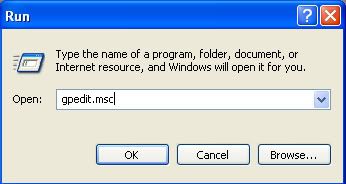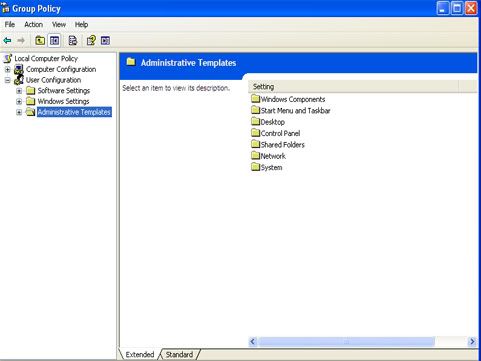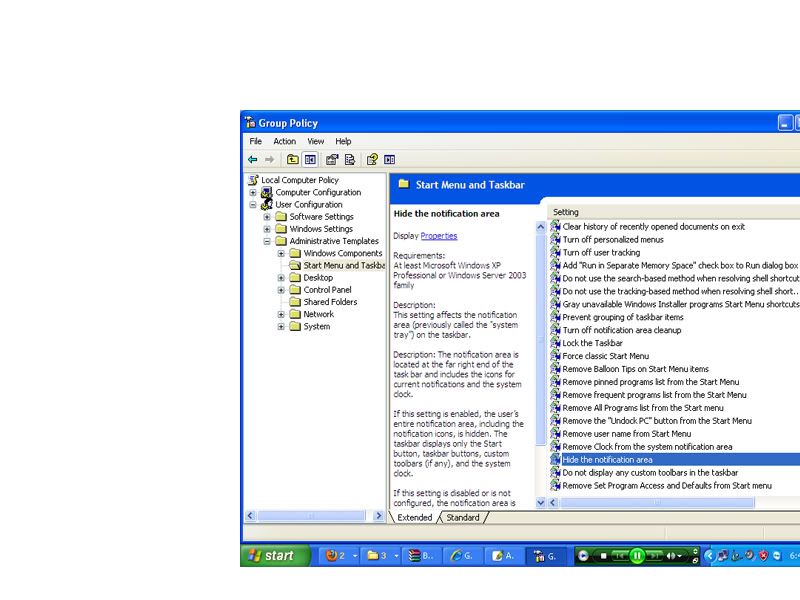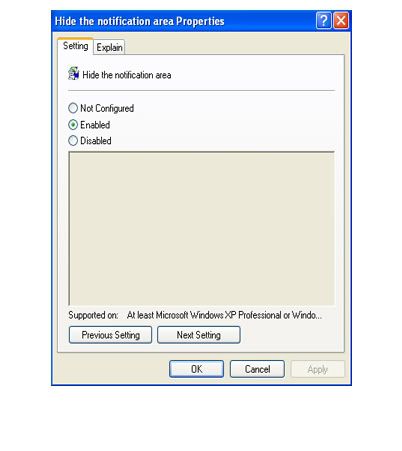LG GD510 is a good handy,less expensive touch screen mobile. This mobile plays video formats like 3GP and MP4. One of the main issue of this good lovely phone is the full screen video play. Full screen video play is available with this phone yet we can't watch video in full screen by all means.
LG GD510 is a good handy,less expensive touch screen mobile. This mobile plays video formats like 3GP and MP4. One of the main issue of this good lovely phone is the full screen video play. Full screen video play is available with this phone yet we can't watch video in full screen by all means. Your full screen video will be placed in the middle leaving both ends a blank(this is the default full screen effect). This is because the phone doesn't alter the video resolution to the full screen resolution of the LG GD510. Most of the 3gp and mp4 video resolution are 320*240. But the LG GD510 mobile has full screen resolution of 400*240. In order to watch videos in full screen you need to change video resolution.
The best method is to convert the video using a very good video converter which supports customized video resolution. Here i will suggest a very good video converter which will be helpful for the LG GD510 mobile phone users. The converter is "ANY VIDEO CONVERTER" ; this is freeware and it will complete all your needs regarding full screen video play in LG GD510 mobile phone.
To download this freeware click here
Download any video converter into your computer and run the application. Open the application and Dragg the video into converter . Select Option CUSTOMIZED MP4 MOVIE(*.MP4) from the drop down list.
 There are many video formats are available. But for us select above said option. This is a good software which also crop the video as a video cutter. Now make some change in video option in AVC. Do settings as shown
There are many video formats are available. But for us select above said option. This is a good software which also crop the video as a video cutter. Now make some change in video option in AVC. Do settings as shown
After this give settings for AUDIO as shown below
After this press CONVERT button. The video will be converted to your hard disk compatible with the resolution of your LG GD510 mobile phone. Now copy the video to your mobile phone and see videos in full screen. I think you are happy now . If you like this post please comment.